Exploring Three New Canvas Features
It’s been a few months since we last posted to the blog, but we know how hard you’ve been working to get Durham Tech’s first Fall Semester on Canvas off the ground!
We’d like to thank you for all the thoughtful questions you’ve sent to us over these past few weeks and months at canvashelp@durhamtech.edu, and we encourage you to continue to send your questions to that email address. Hearing what has been on your minds regarding using Canvas and setting up your courses has underscored for us the importance of continuing to bring awareness to Canvas’s features, so you can determine how best to utilize the system for instructing your students.
On that note, Canvas periodically releases new features, and we think the Instructional Technologies Blog is going to be a great way to share some of those features with you! So, in today’s article, we’d like to talk about three new features that may come in handy this semester:
Feature 1: Enhanced Gradebook Filtering
Eagle-eyed faculty may have recently noticed a few cosmetic changes in the Gradebook. Canvas has reorganized some of the buttons and has added some new column filters giving you the ability to:
- Filter by submission status (late, missing, resubmitted, dropped, excused)
- Filter by assignment start and end date
- Create Filter Presets for quick column filtering
Watch the video below (approximately 6 minutes) to learn more about the enhanced Gradebook filters.
Additional resources:
Feature 2: Ability to Submit on Behalf of a Student
If you encounter the (rare) situation in which a student is unable to submit a file for their assignment through Canvas but is able to email the file to you, you now have the ability to submit the assignment on behalf of the student.

Bonus: If your assignment is Turnitin-enabled, the file you submit on behalf of the student will be automatically sent to Turnitin, just like any other student submission.
Additional resource:
Feature 3: Announcement Notifications
To help instructors remain aware of the situations in which students will NOT receive an announcement notification, Canvas has added two new "warning" messages in the Announcements tool
- Unpublished Course Warning
When creating an announcement in an unpublished course, a warning displays that notifications are NOT sent retroactively.
To clarify: An announcement notification is emailed to students ONLY if the course is published AND if the start date has arrived at the time the announcement is posted.
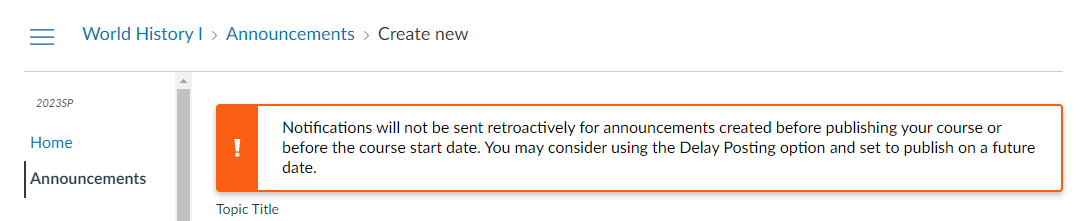
- Editing an Announcement Warning
When editing a previously posted announcement, a warning displays that students will NOT receive a notification of the update.

Additional resource:
We hope one or more of these recent Canvas updates resonates with you, and we’ll be sure to keep an eye out for more to share in the future. For helpful information on other tools in Canvas, please visit our Instructor Resources page.
Take care, and we’ll see you in the next article!
(We promise it won’t be another three months before we post again!)

