Office 365 for Students
Durham Tech provides Office 365 to students free-of-charge. This offer applies to students who are currently taking curriculum (credit) classes.
Eligible students can download and install the latest version of the full Microsoft Office suite — free-of-charge — on up to five computers (PCs or Macs). As long as you’re a current student at Durham Tech and the Office 365 offer continues, you’ll be able to use this software for free.
What’s included?
- Microsoft Office 365 for Windows
- Includes Word, Excel, PowerPoint, OneNote, Outlook, Publisher, and Access
- Windows 10 or later is required
- Microsoft Office 365 for Macs
- Includes Word, Excel, PowerPoint, and OneNote
- Mac OS 10.13 or higher is required
Additional benefits:
- Students receive 1 terabyte of file storage space on OneDrive.
- Students may access online versions of Office products and use them via a web browser. The online versions are similar to the Windows/Mac versions, but with some limitations.
- Students can download free Office mobile apps to smartphones or tablets from their device’s app store — and then sign in to the apps with their Student Email accounts to get full editing capabilities.
How to install:
For Chromebook users - How to install and run Microsoft Office on a Chromebook.
All other users, follow these instructions:
- Visit https://portal.office.com
- Sign in with your full Student Email address and password (same way you log in to Student Email)
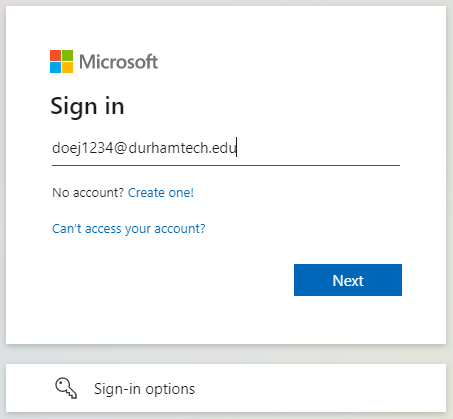
- Click “Install Apps” in the upper right corner.
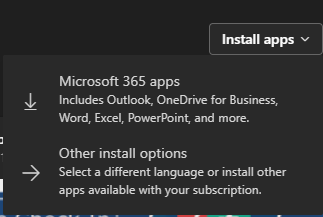
- A screen appears that says “Almost there.” Click START to continue.
- You’re now on the “Install Office” screen. Follow the on-screen instructions to download and install Office 365. (If an alert box pops up in the upper right corner, you can simply close it.)
Windows users: If you need Microsoft Access (required for CIS-110, CIS-113, and DBA-110), do NOT click the red “Install now” button! Instead, click Other installs (just below it) to install Office 365 ProPlus, which includes Access, Publisher, and more.
If you need only Word, Excel, PowerPoint, and OneNote, you can click Install now and follow the prompts to download and install those applications. (But first, you may want to un-check the boxes about making Bing your search engine and MSN your homepage.)
If you have trouble installing Office, Microsoft’s installation guide may resolve your issue.
How long does it last?
You can download and use this software as long as you are enrolled as a student at Durham Tech. If you don’t enroll for a semester, your free Office 365 subscription will end after 100 days and you will no longer be able to use the software or access any files you saved to OneDrive through this account.
Upgrades
Upgrades are handled automatically by Microsoft. Users will receive a notification within the Office applications when an upgrade is available to install.
Help information
If you have problems signing in to the Office 365 portal site, reset your Durham Tech password.
- IMPORTANT: After resetting your Durham Tech password, it may take up to 30 minutes before you will be able to sign in to the Office 365 portal with your new Durham Tech password.
If you’ve reset your password, waited 30 minutes, and still can’t sign in, contact Durham Tech’s ITS Help Desk at 919-536-7200, ext. 6111 or helpdesk@durhamtech.edu.
Because the software is offered through Microsoft, Durham Tech cannot provide installation assistance or software support. If you have trouble installing Office, Microsoft’s installation guide may resolve your issue.

